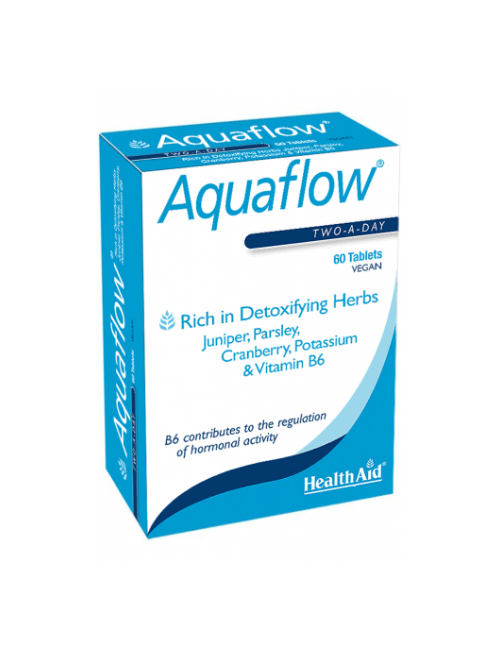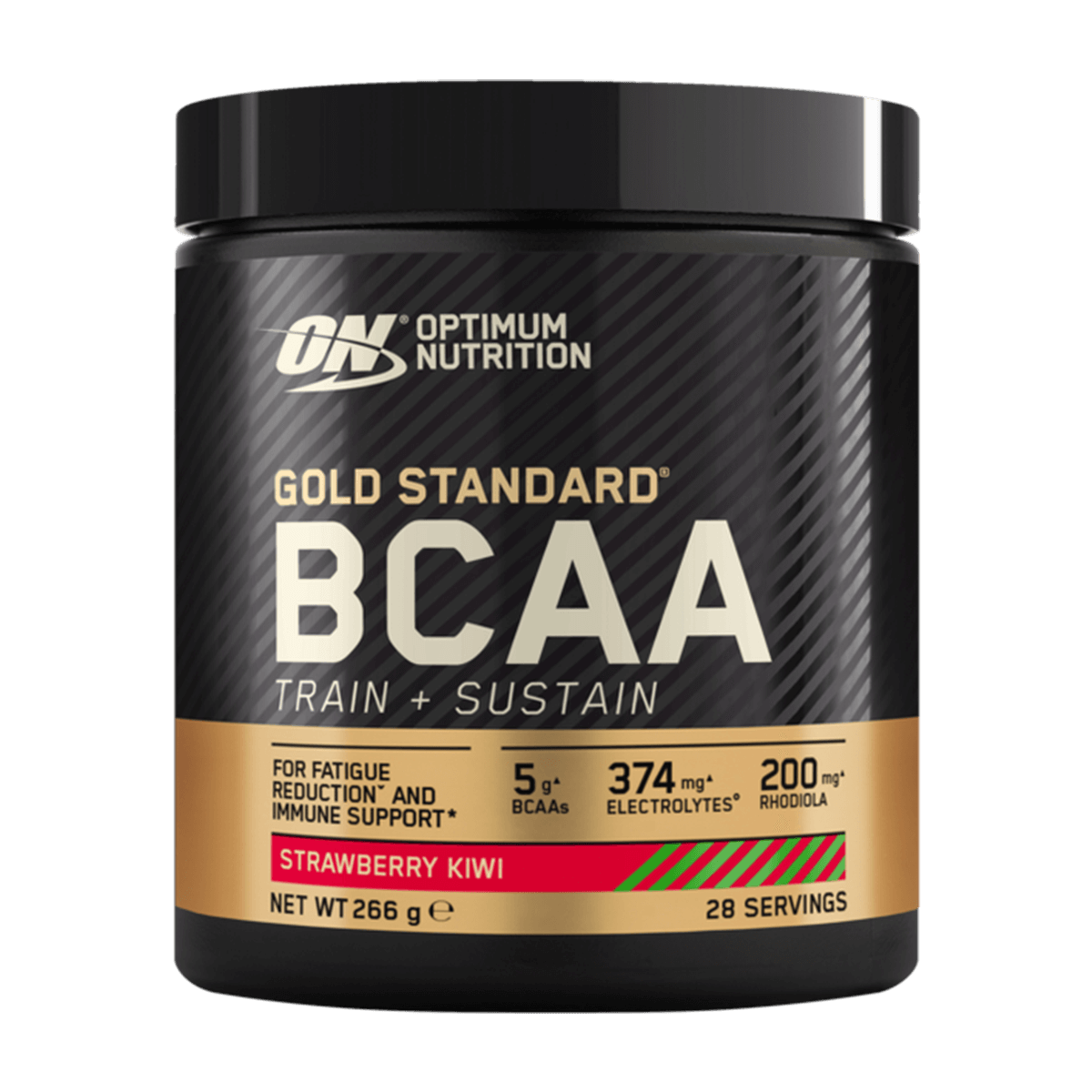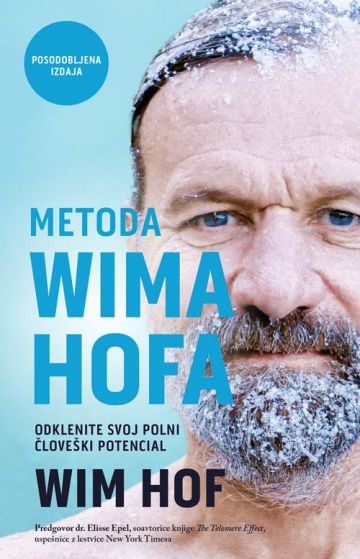Menu
Purchase proces
Product search:
1. According to the category in which the product is sensibly classified: You choose this method when you want to buy a product that belongs to the selected category, but you do not yet know exactly which product you will buy. Use the mouse to select the desired category and subcategory (if available); you will see a list of all products belonging to a certain category (subcategory), their picture and a short description. You select the desired product with the mouse by clicking on the image or title or name of the product. A description of the product and its photo are displayed.
2. Using a quick product search (using keywords or a search string): Choose this method if you already know in advance which type of product you will buy or if you want to buy a specific product. In the field intended for quick search, enter a keyword that describes the type of product or product name and click the magnifying glass icon with the mouse. A list of all products containing the keyword in the name will be displayed. Use the mouse to select the desired product; a description of the product and its photo are displayed.
An indication of the technical steps leading to the conclusion of the contract
When you have decided on the product you want to buy, first select the desired flavor (if necessary), then press the green "Add to cart" button, which turns orange when pressed. When you add a product to the basket, a window opens in the upper right where you can see what you have put in the basket.
1. PRODUCTS IN THE CART
When you have selected all the products you want to order in the online store, click on the basket icon located at the top on the right side. A window with the contents of the basket opens; the list contains all the products you selected by pressing the "Add to cart" button. Here you can change the quantities of selected products (by clicking on "+" or "-") or remove them from your basket (by clicking on "x").
2. DATA OF THE SUBSCRIBER (LOGIN)
You do not need to register to place an order. We still recommend registration, as a registered user you have access to the history of your orders.
If you are a new user and want to register, click on "SIGN UP". A new window opens. On the right side under "New User?" click on the "Register" button. A window opens where you enter your first name, last name, address, e-mail address, phone number and password. Confirm the registration by clicking the "Continue" button.
If you have registered in the online store, the data is automatically entered into the form. If the delivery address is different from the billing address, tick "I want delivery to a different address." - a form opens in which you enter the delivery address.
If you have any note or message regarding the order, you can write it in the message window.
3. COUPONS AND GIFT VOUCHERS
If you have a discount code, enter it in the window and confirm by clicking the "Confirm" button.
4. METHOD OF DELIVERY
Choose the GLS, DPD or Post of Slovenia as delivery method.
5. METHOD OF PAYMENT
Choose one of the listed payment methods.
6. SUMMARY OF THE ORDER
If you agree with the order, click on the "Complete order" button. If you want to change anything, you can change it before submission - payment method, delivery method, delivery address, billing address.
The order is confirmed when the buyer receives a return automatic e-mail with a notification of receipt of the order. This is not a confirmation that the product is in stock or that the shipment has started, but only a notification to the customer that the system has received the order. In the event that the product is not in stock, we exceptionally reserve the right to cancel the execution of the order in the part that refers to the product that is not in stock. In this case, we notify the customer via e-mail or telephone. If you have successfully submitted your order and have not received a confirmation email, please notify us on 051 334 145 or splet@relive.si
Technological means that enable the identification and correction of errors before placing an order
At all stages of the purchase, you have the opportunity to view your shopping cart by clicking on the cart icon located on the upper right. The contents of the basket are displayed, where you can correct your order in case of a mistake - you can change the quantity of the product or remove it from the cart:
- by pressing the "x" sign, remove the product from the cart
- in the box in the "Quantity" column, you can change the desired quantity of the product by clicking on the "+" button to increase, and by clicking on "-" to decrease the quantity
Even just before placing the order, in case of errors, you can correct the contents of the basket at any time and, if necessary, correct the data.
Storing your orders
We keep your order in our computerized records of received orders. You can view your order at the Relive Shop, Lenartova pot 28 during business hours (Monday to Friday from 7:00 a.m. to 9:00 p.m.).
We wish you a pleasant shopping!
the Relive SHOP team
- Choosing a selection results in a full page refresh.